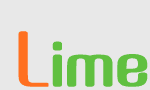User Guide
This short guide aims to cover all you need to know in order to begin using
Lime, the web-based, Japanese input method editor. If you want to know a little more about the technical side of
Lime, try taking a look at the
About Lime page instead.
To use Lime, you will require the following:
- A modern web browser supporting JavaScript, DOM manipulation and the XMLHttpRequest API. Lime has been tested with Firefox 1.5, Internet Explorer 6, Opera 8.54 and Konqueror 3.5.1. Other up-to-date, fully featured browsers should work, but YMMV.
- Support for displaying Japanese text in your web browser. Almost all modern browsers are capable of displaying text in a multitude of languages, and enabling Japanese support is often as simple as installing a Japanese or Unicode font. If you can view Japanese web sites properly (for example, Yahoo.co.jp), your web browser meets this requirement.
- A knowledge of "wāpuro-rōmaji" and Japanese input method conventions.
Inputting text is quite straightforward. Just click inside the Lime text box and type! Text can be entered using recognised wāpuro-rōmaji. The recogniser is reasonably flexible, so, for example, T I and C H I will both return ち.
After each word, you must indicate to Lime that the word is complete by pressing either Space or Enter. For words with a trailing particle, you can choose to enter the word and particle either as a single word or as two separate words. For example, if entering the noun 猫 followed by the possessive particle の:
N E K O Space N O Space
...would be valid, as would...
N E K O N O Space
Both would yield the string "猫の". Please be aware that you should always delimit your words in this manner — long strings of kana cannot be automatically delimited and converted by
Lime. For more information on why this is the case,
click here.
The keystroke you use to indicate to Lime that a word is complete dictates how that word will be converted. If hiragana input mode is selected and you use the Space key to delimit your words, the text will be automatically replaced with the most likely conversion. On the other hand, if you use the Enter key to delimit words or katakana input mode is selected, the text you entered will not be converted automatically.
Using the
Lime conversion dictionary
Whenever you enter a word, regardless of whether you use the Space or Enter key to delimit it, Lime will consult its dictionary to compile a list of possible conversions. While Lime is doing this, it will let you know by highlighting the text it is currently analysing in red. Once this process is complete, the text will turn black again and you will be able to choose between possible converted forms for a submitted word by clicking on the word itself.
Clicking on a word will present you with an IME conversion popup menu. The conversion choices within the menu are broken down into sections, allowing you to locate the conversion you require more quickly. At the top are standard dictionary conversions. Depending on the word you enter, beneath these may be displayed additional conversions for places, people, forenames and surnames.
The "people" section is quite useful and takes advantage of the fact that in addition to forenames, surnames and names of locations, ENAMDICT also contains a list of the names of major political figures, TV celebrities, popular actors, artists, authors, musicians and so on. This can be most helpful when you need to enter a name that, while you are unsure how it should be written, you are familiar with the reading of. Some examples:
K O I Z U M I J U N N I T I R O U Space yields
小泉純一郎
H A M A S A K I A Y U M I Space yields
浜崎あゆみ
T A K A H A S I R U M I K O Space yields
高橋留美子
At this time, Lime does not support mouse navigation of the text box. To move the cursor around, you will need to use the left and right cursor keys. Pressing < will move the cursor left and > will move it right. The up and down cursor keys are ignored. Improved navigation is something being worked on for the next release of Lime.
There are three input modes in Lime: hiragana, katakana and direct. When in hiragana input mode, the text you type will be rendered in hiragana. Selecting katakana input mode will render your text in katakana. Direct input mode (the "abc" button) disables Lime's rōmaji to kana conversion. Switching between input modes is as simple as clicking the respective mode's button on the right-hand side of the screen. Alternatively, you can hit the Tab key while the text box is selected to cycle between the three input modes. Switching modes when you are in the middle of inputting a text string will terminate the current word.
Below is a quick summary of the keys covered in this user guide. Remembering these commands will allow you to use Lime more efficiently.
Space — When inputting text, the current word is terminated and substituted with the most likely conversion returned by the Lime dictionary.
Enter — When inputting text, the current word is terminated. No automatic substitution is made, although the word can still be converted manually by clicking on it with the mouse.
Tab — Cycles between the three input modes: hiragana, katakana and direct (abc).
Backspace — Deletes text to the left of the cursor.
Delete — Deletes text to the right of the cursor.
< — Moves the cursor left.
> — Moves the cursor right.
"Nothing happens when I type in the text box"
If nothing appears on the screen when you type in the text box, ensure JavaScript is enabled in your browser.
If you have an IME installed, ensure that it is disabled or set to direct input mode, otherwise it may prevent Lime from being able to read your keystrokes properly.
If you're certain that JavaScript is enabled and that any existing IME you may have installed is not at fault, your browser may not support some of the advanced features required by Lime. Look further down the page for a list of alternatives to Lime that will hopefully work with your browser.
"Boxes and/or other strange symbols appear when I type in the text box"
If you have an IME installed, ensure that it is disabled or set to direct input mode, otherwise it may prevent Lime from being able to read your keystrokes properly.
Make sure that your web browser can display Japanese text. (Visit a web site such as
Yahoo.co.jp to check.) If your web browser will not display Japanese sites properly, you may need to install a Japanese font. A quick
Google may be able to provide you with more information.
Check that your browser has correctly identified the encoding scheme used by Lime as UTF-8. Most browsers should detect this automatically, but if not, you may need to manually tell your browser which character encoding to use.
"Lime stops working and/or my browser crashes after extended use"
Lime was intended as an Input Method Editor only, not as a word processor that can handle pages and pages of text. In regular use, it was expected that a typical user would type one or two sentences before copying the text to where it was needed — for example, to a search engine or in the body of an email. If you start trying to type a novel on it, don't be surprised if something dies at some point.
"The words I enter are not being converted and remain highlighted in red"
When you hit Space or Enter at the end of a word, the text you just typed will turn red to indicate that Lime is checking its dictionary for possible converted forms of the word. Once this process is complete, the text should turn black again. If the text remains red, it would indicate a communication problem between the client and the server.
If Lime normally works with your browser, check that your Internet connection is still active. Lime requires an active connection to the Internet when running, not just when loading the site initially.
If you have not used Lime with your browser before, there is a strong possibility that your browser does not support the XMLHttpRequest API correctly. This API is required by Lime to allow the client to communicate with the server. Look further down the page for a list of alternatives to Lime that will hopefully work with your browser.
"When I use the IME on my computer, I normally enter a sentence at a time before hitting Space to begin the conversion process. Why do I have to press Space after each word when using Lime?"
Input method editors such as Microsoft's Global IME and JustSystem's ATOK are products of years of research and development. The lexical analysis performed by these systems is incredibly complex and isn't something that can be replicated easily without investing a significant amount of time and money. Given that
Lime is free to use and is developed by one person as a personal interest, this isn't likely to happen anytime soon. In the future, it is conceivable that
Lime could make use of an open source morphological analyser such as
MeCab, but there are no definite plans to do so at this stage.
"Lime returns weird conversion suggestions"
or "Are those supposed to be verb conjugations?"
or "My cat can generate a more meaningful combination of characters when she walks over the keyboard"
Lime currently utilises a dumb (i.e. non-intelligent) verb conjugation engine which performs very little sanity checking. As a result, some of the conversion suggestions returned are quite likely to be nonsense.
Also, please note that Lime currently includes very little support (i.e. none) for the handling of adjectives. This situation will be rectified in the next release.
"Lime does not work with my browser. Are there any alternatives I can use instead?"
Lime is a fairly advanced web-based input method editor, which tries to provide much of the functionality you would expect to find in a desktop IME. Unfortunately, this advanced functionality comes at a cost — compatibility with older browsers. If you experience problems getting Lime to work in your browser, you may wish to try one of these alternative web-based Japanese input method services:
- Google Input Tools — Google's universal input tool featuring both text and handwriting input.
- Ajax を使った 日本語 IME — An AJAX web-based input method editor written by Taku Kudo. It uses the MeCab lexer/morphological analyser to carry out the conversion process.
- Rōmaji to kana and kanji converter — If you need something more advanced than simple rōmaji to kana conversion, but without all the JavaScript/AJAX cleverness, Regis Barbanchon's handy web-based tool could be your best bet.
- Kana Chameleon — Gary Benson's Kana Chameleon, a simple rōmaji to kana converter.
While not a web-based tool, Glenn Rosenthal's
JWPce is also worth a mention. The faithful Swiss Army Knife of Japanese language enthusiasts everywhere, JWPce is a small word processor with a
huge array of useful features, including a self-contained IME, dictionary, and more. If installing software on the computer you are using is not an issue, but you don't want to go to all the trouble of installing and setting up a full, system-wide IME, this could be just what you've been looking for. Although designed for Microsoft Windows, JWPce will run quite happily using Wine on Linux.
"I have a question/suggestion/complaint"
Before you email me to let me know that Lime won't let you enter your favourite adjective with a past-tense negative suffix (Lime currently contains no special support for the handling of adjectives), or that combinations of names and titles fail to return the results you were expecting, please remember that Lime is in the pre-alpha stage of development. Bugs are the rule rather than the exception. It's currently more of a novelty than a stable software solution.
With that in mind, I'd be more than happy to receive feedback.
Click here to pass on your comments.
![[]](img/limeimg.png)
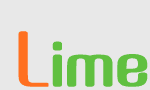
![[]](img/limeimg.png)